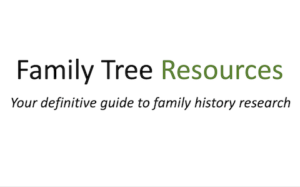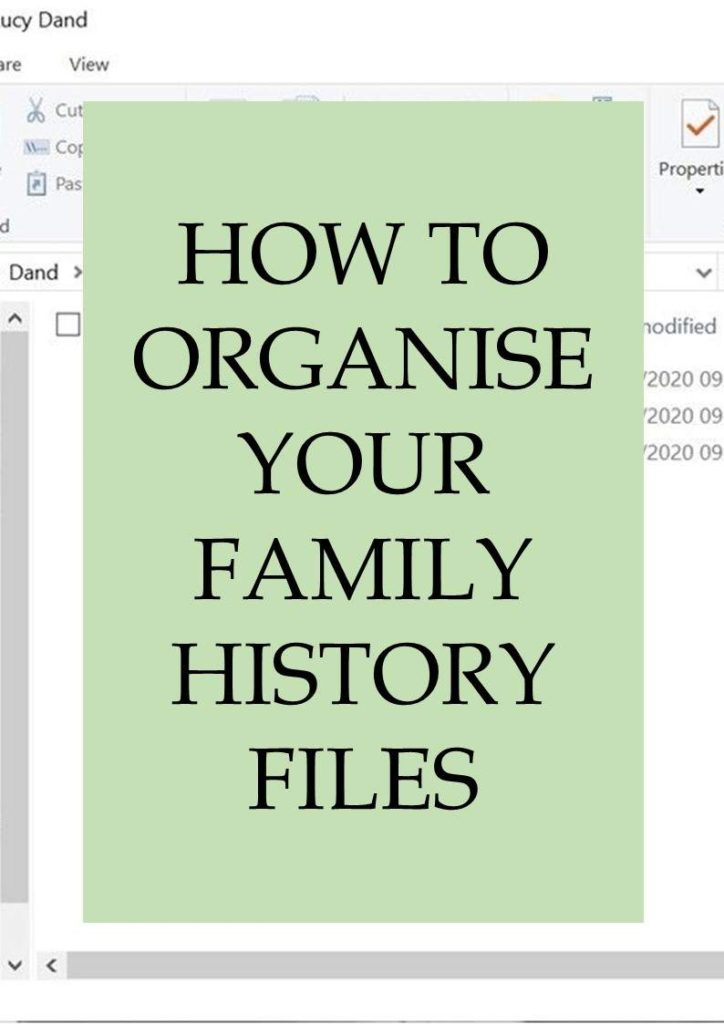
Whichever system you choose to organise your family history files, it is a good idea to decide exactly how you want to organise these files and decide whether to use a computerised system or to use a paper method.
One of the best ways to organise family history files is to have one folder for each family.
You should then create sub-folders under the main folder for information you uncover, such as birth, marriage and deaths, census information, military records, newspaper extracts, wills and any other details.
This will work if you follow a computerised system or a paper system.
Organising Your Family History Files on Your Computer
You should first of all decide where on your computer you wish to store all your family history information so that it is in the best and easiest place for you to access.
One of the best ways of doing this is name the main folder family history or David’s Ancestry etc, and then create folders in this section for all the family surnames you are researching.
You could then create a folder within your surname folder for the youngest ancestor, adding more folders into the surname folder as you discover more ancestors, moving the folder for your youngest ancestor into the new one.
You can also place family group sheets and pedigree charts into the folders.
Creating the Folders on Your Computer
As you can see in the example, I created a folder named David’s Ancestry, and then a folder for the Dand family, then creating a folder for Lucy Dand (born 1802) within this folder.
I then created a folder for her father Thomas Dand once I had found this information within the Dand folder, moving Lucy’s folder into it. I have sub-folders in Lucy’s folder for her baptism and marriage, and I then created a sub-folder for any census information I uncovered.
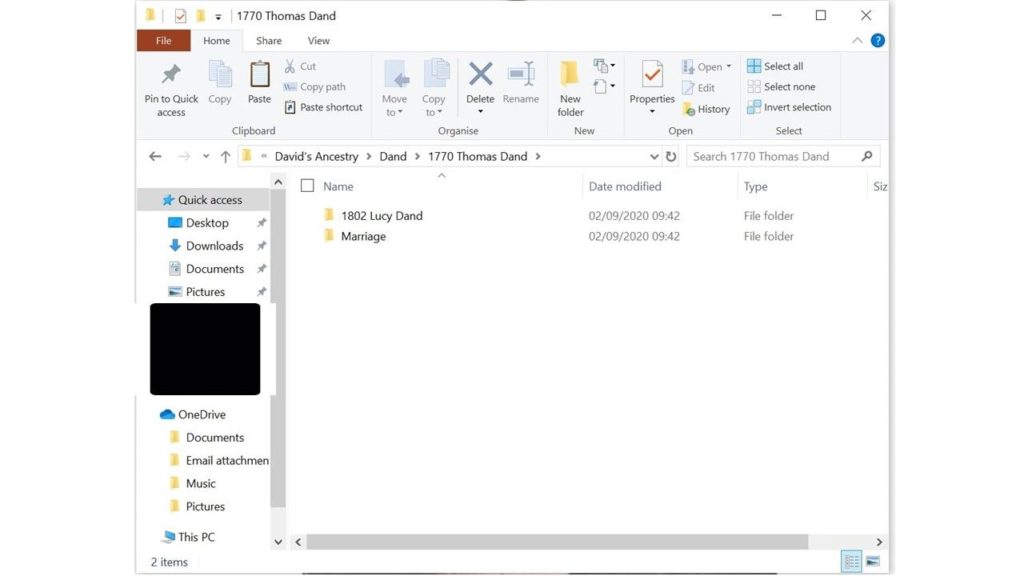
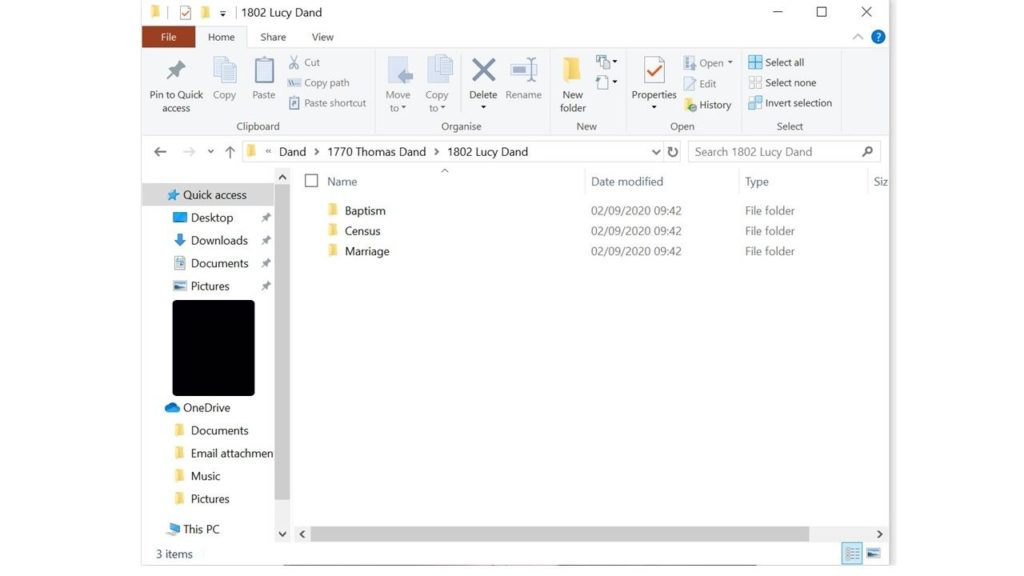
You can create as many folders as you want, but please bear in mind that having too many folders can be confusing, making it that much easier to inadvertently place a document in the wrong place.
Creating folders, however, will make it easier to find your information again should you need to.
Merging Two Folders
If you find that you have created two folders with the same name in two different places, which I have done on numerous occasions, it is prudent to decide which folder you wish to keep and delete the other folder.
You can then move your documents into this folder either by clicking on them all (or by using Ctrl-A) and either using the drag and drop method or by right-clicking and using ‘cut’ and then clicking paste in the folder you wish to move the documents to.
If you have two files with the same name, one in each folder, you should check that they both have the same information before you delete one of them just in case the other file contains more up-to-date details and research.
Many Files on the Desktop
If, like me, you have several files on your computer desktop, it can make it look cluttered, and can slow down the speed of your computer. It also makes it that much more difficult to backup your data as you have to remember to backup files from several different places. It is much better to move those files so that you have all your family history files in the same place.
The Downloads Folder
Another place you can find that you have many documents is the downloads folder because if you download many documents on to your computer, this is where the vast majority of then will end up.
It is also prudent to move all those files into their appropriate folders so that you lower the risk of files being inadvertently lost. There is nothing worse than losing a precious download and then not be able to remember where you downloaded it from or the download no longer being available.
Deleting Old Files
Another way of organising your family history files is to delete any files you no longer require to free up space on your computer and make your other files easier to locate.
Backing Up Your Data
There are many ways you can backup your data, including using Dropbox, Microsoft OneDrive, Apple’s Icloud, or Google Drive. All of these providers give some storage free of charge.
Dropbox
Dropbox offers 2GB of free space. You are able to recover deleted files for 30 days from the date you deleted them, so if you inadvertently delete a file you later wish you had kept, you can easily restore it.
You are also able to share files and folders with other family members should you wish to. They can download the folder as a ZIP file on to their own computer, and they do not need to have their own Dropbox account. Dropbox has apps for both desktop and mobile devices, and you can easily drag and drop the files from your computer to your Dropbox folder.
Dropbox also offers 2 factor authentication to ensure the security of your files.
Microsoft OneDrive
Microsoft OneDrive offers 5GB of free space. One of the best features of OneDrive is that you can keep documents in OneDrive and only download the files when you need to use them. This is perfect if you are using a device with limited storage.
You can access files from any device, whether it is a Windows desktop computer, Android Tablet, iPad, iPhone or Android phone. It is also easy to share files with friends and family.
You can send a link to the document via email or text message.
Google Drive
Google Drive gives you 15GB storage for free. Applications are available for both iOS and Android devices, and you can also access Google Drive on your desktop computer by going to drive.google.com.
If you currently hold a Gmail, YouTube, or Google Play account, you automatically have a Google Drive account.
You can edit a document on your device, upload that document to Google Drive, and all your devices will automatically be synced so you can access your files anywhere.
You can also share your documents with friends and family by entering their email address.
iCloud Storage
You can obtain 5GB of free storage with Apple iCloud. You can also use this account to backup your iPad and other Apple device.
Your documents are automatically backed up to iCloud when your device is connected to a wall socket or computer.
You are also able to access your files from multiple devices so you can access your files anywhere. This is perfect if you are visiting friends and family and wish to show them your family history research.
Other Ways to Organise Your Family History Files
If you do not wish to store your family history information on your computer, you can also organise them using a lever arch file or other organisation system. You could have one folder in your lever arch file for each family surname, adding sub-folders in much the same way as in the computerised system, adding folders for each family member as you discover them.
You could buy dividers so that you can easily separate all your different files so that you can find them easily when you need to.
Card Index System
By using a card index system you can create a card for each ancestor detailing the key events in their lives, allocating your ancestor a number so that you can cross reference that number with all your other files.
One way of allocating this number is to start with yourself, giving yourself the number 1, your parents 2 and 3, your father’s parents 4 and 5, and your mother’s parents 6 and 7, and so on. Herbert is my paternal great-grandfather, so I have allocated him number 8.
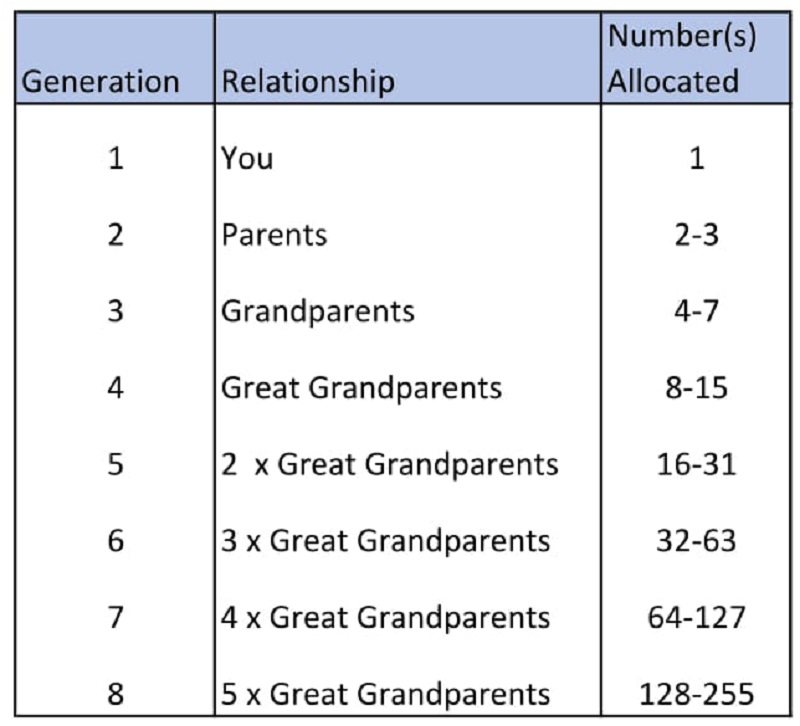
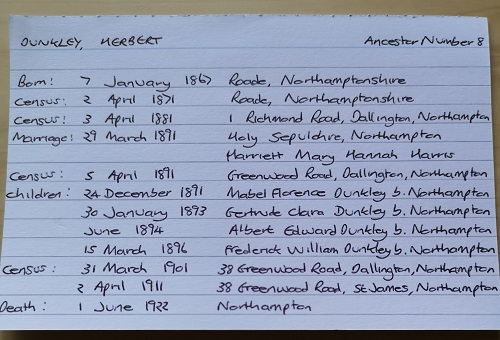
As you can see from the card for my ancestor Herbert Dunkley, I have added all the pertinent information about him, such as his birth, marriage and death dates, where he was living at the time of each census, and his children’s birth dates. You can, of course, add any additional information you wish to.
For more information regarding recording family history using a paper system, please read my article: recording family history: why organising research is important. Whichever method you choose, and you could wish to utilise both methods, it is prudent to use the same system for both the paper and computerised records and files.
Above all, have fun!! I hope you enjoy the process of deciding how you are going to organise your family history files – there are many different methods to choose from!!